I know you can do this because I've done it before but i can't figure out how now. I want to change my tree view by artist so that's alphabetized folders rather than by artist (the list is too long to convenient scroll through when I'm trying to find stuff.)
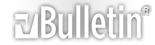


 Reply With Quote
Reply With Quote

