
Originally Posted by
VPSean
5.2.0 Buil 7523
Windows XP
Hi everyone,
I just had my computer fixed up and redone by a friend of mine...moved files to different hard drives -- reinstalled files...etc. I successfully kept Orange CD and it's Database in tact. My problem though is that the hard drive that all the music files are stored on switched letter names. Instead of drive "H:\", it is now drive "G:\". All the files are in the same places, except for the one letter name. Is there a way that I can tell that to Orange CD without changing the drive letter name so it can find my songs? I have about 100 GB of CD's and I've done some editing to the actual database (not the file) -- So if I rescanned all the folders it would lose my editing. Can you help me out?
Thanks alot,
--Sean
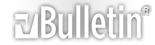



 Reply With Quote
Reply With Quote