-
 Two Suggestions
Two Suggestions
First permit me to ramble a little, and then I will suggest two workarounds.
As I understand your question, you want to have the content tree (the left panel in OCD) show folders for different prices. Just as right now you can click on a folder for an artist in the content tree and all albums for that artist are listed in the right panel, you want to click on the folder for a price and all albums with that price would be shown in the right panel.
It has been pointed out that this currently is not possible because the “Price” field is not one of the fields you can select when customizing the content tree. That makes sense to me because most likely no two albums will have the same price, so that there would probably be a folder for each album. With the example albums below, you would end up with five folders, each one containing just one album:
Album 1 – 4.99
Album 2 – 5.99
Album 3 – 6.59
Album 4 – 7.50
Album 5 – 11.28
There would have to be a grouping function to group different prices together. That functionality exists for text fields (check the “Overview” box and entries are grouped into folders based on starting letter), but not for numbers.
Here is the first possible workaround. Although “Price” is not available for selection when customizing the content tree, the custom fields that OCD provides are, such as “Textbox 1,” etc. You could set up a custom field and populate that with the price. (Go to View | Preferences, go to the Database tab and click on the Custom Fields button.) You can even copy the values from the “Price” field to that new custom field by going to Tools | Advanced. Once this is complete, customize the left panel using the custom field.
You would still have the problem described above of probably seeing a different price folder for each album, but you could avoid that by populating the custom field not with the actual price but with a range instead. Using the example above, the ranges could be 0-5 (which would apply to Album 1), 6-10 (which would apply to Albums 2, 3, and 4), and 11-15 (which would apply to Album 5).
As for the second possible workaround, you could set up a query (go to Query | New query) to return albums by price ranges. The query would include two criteria:
Field: “Price”
Condition: “is greater than” or, to be inclusive, “is equal or greater than”
Value: Put in the low end of the range
Field: “Price”
Condition: “is less than” or, to be inclusive, “is equal or less than”
Value: Put in the high end of the range
Save the query with a descriptive name, such as “Album Price x - y.”
You would need a separate query for each range that you want to return, so one for 0-5, one for 6-10, etc.
I hope this helps.
-

Thanks Charles. I waited 2-3 days, and hadn't heard anything, so I just gave up checking this thread. I appreciate your help,
and hopefully I can figure this out. I just wish Andrei would incorporate this into the database. Would make things much easier. Thanks again.
Lance G.
 Posting Permissions
Posting Permissions
- You may not post new threads
- You may not post replies
- You may not post attachments
- You may not edit your posts
-
Forum Rules
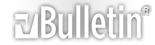





 Reply With Quote
Reply With Quote