-

1) When you export, it just exports a copy. You have to select the fields you want to be exported (for example, the track times might not be important for your sales list).
2) Advanced query is actually Query -> Advanced search and allows you to select a sub-set of your database (for example, all cds with baroque compositions - if you entered baroque in the genre or sub-genre field say).
3) Here's what I think you want to do. Click on Entire Collection in the Content Tree (left column). Choose View - View - Tracks. Choose which columns/fields you need to have to make your selection (these need not be the fields you want to export). Sort by clicking on whichever column head is appropriate. If you have used Group to indicate composition and want the tracks sorted by composer and then composition and then movement within a cd, you would sort in reverse order: first sort on title, then on track title, then on group title, and then on composer. Highlight each track you want to export (I suspect this may take some time). Then Database -> Import and export -> Export to plain text. Make sure the radio button at the bottom selects Export selected items only. Next>. Then select the fields you want to export (these need not be the ones you had in the track view). And here's where you might hit a snag; it looks as if Group is not an exportable field (anything you can do about this, Andrei?). Next>. Enter (or browse for) a filename; choose the sort order for the exported file (need not be the same as in the tracks view) and make some formatting options. Next>. It then gives you a preview of how the the first 16 items will appear in the export file. Next>. Here's your last chance to back out. If you are happy - Finish and then go find your file and bring it into what ever program (word processor, spreadsheet, etc.) you want. Or go <Back to change something or Cancel to quit altogether. This should give you a file with each track on a single line. OCD gives you lots of options - that's what makes the process a litttle complex - on exporting your data.
Remember, nothing you do during export will change the data in OCD so feel free to experiment with different formats for the output. One thing you might want to do right after you have highlighted the things you want to export is to mark them in some way. Here's what I do: right click -> properties to get bulk edit, then find a field you never use (I use single/b side on the General tab, but you might want to put something - for sale, for example - in the keywords field of the Notes tab). Then click OK. Then if you need the selection again, you can do Query -> Advanced search -> Tracks tab and set up your criteria, Add to list and then search.
Good luck.
 Posting Permissions
Posting Permissions
- You may not post new threads
- You may not post replies
- You may not post attachments
- You may not edit your posts
-
Forum Rules
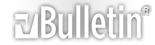





 Reply With Quote
Reply With Quote