Hi Ron,Originally Posted by Ron_Thorne
Sorry if my response was too vague. The box set tab only exists for box sets. It is not visible for regular single-disc albums. So before you can use it, you need to create a box set out of your 4 assorted discs.
To do so, select all of them in the right view. For example, click the folder that contains all 4, then select them in the right view holding Ctrl or Shift key.
Once selected all 4 of them, click menu Tools -> Make Box Set. You will then need to ensure artist/composer/title is entered, and re-enter it if needed. Then switch to Box Set tab (it will be there, I promise) and ensure the order is also correct. If not, fix the order using Move Up/Move Down keys.
Finally, press OK.
Andrei
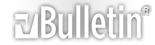




 Reply With Quote
Reply With Quote
