Right. Do you know about Custom Pages yet? Apologies if you know all this, but I have an answer for you! Go to View Menu. Select 'Preferences', then the 'Database' tab. Click on 'Custom Fields' button.
Choose 'Show setting for: Custom Page 1' (assuming you have no custom pages set up already - otherwise pick another).
Name the page title, and tick 'Show this page in Track Properties'. Then click 'Add', highlight 'Date' and select a Date field. When this appears highlighted, click 'Customize', which give you a few options, including to name it. For you, I suggest ticking 'per track' and 'allow period' (ie date range, as opposed to just absolute date).
Click OK, then Apply, then OK to close all dialogue boxes.
When you next look for 'Track properties', you will see the custom page you just created as a tab. Select it, and insert (in your new date field), the date that track was produced. You can get this to show in 'list view' (right pane) when you have tracks listed, simply by adding a column for that new field.
Any use??!
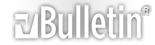






 Reply With Quote
Reply With Quote