-
 Re: Capitalizing Category Folders
Re: Capitalizing Category Folders
Hi.
This is not half as complicated as it might appear! The way I would do this is to:
1. Using 'Tools', Advanced option. Copy the category settings of your entire collection into an unused field (that could be a custom text field, or a default one such as 'distributor'). This is so you know what category you have assigned to each record.
2. When you are happy that the categories have migrated properly, clear the 'category' fields for your entire collection.
3. Go to View/Preferences/Database menu item. Highlight 'Category', then click the 'customise' button immediately below.
4. Individually remove all the preset categories you see.
5. Add the categories you will be wanting to use - capitalised if you wish.
6. Next will be several bulk edit operations. Run an advanced search of your 'distributor' field for, say, 'rock'. All your records which you originally categorised as 'rock' in your 'Category' field will appear as the search result.
7. Assuming that you have just created a new default category for 'Rock' (or 'ROCK' - you decide how to capitalise), highlight these search result records, right click, select 'properties' from the bottom of the menu. Look at the 'category' drop-down menu, and select 'Rock'.
8. QED. Just do the same for your other categories. When you are satisfied that all your records are correctly categorised, bulk select all your records, right-click, select 'properties', then delete all data from your 'distributor' field (you just used it on a temporary basis, after all - you might need it for other data later).
Remember, you will probably only have to do this the once! Good luck.....
 Posting Permissions
Posting Permissions
- You may not post new threads
- You may not post replies
- You may not post attachments
- You may not edit your posts
-
Forum Rules
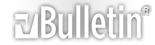




 Reply With Quote
Reply With Quote