Before everything else, it would be nice if when I'm answering, I could see the message to which I'm replying, on the same screen.
I have the Table and not the Tracks displayed. Thats why I asked about Table/List. I want to bulk-edit a heap of CDs I entered a few days ago, at least the location is the same in the whole batch (I have my CDs scattered in five places).
I found this forum post
"re

referred Methods to index CDRs" on mar.16.2007, started by Ron Thorne, Post by Firetongue.
Quote -
9. When all new albums are selected, right-click the selection and choose Properties. This will display a window similar to album properties, but instead it will display bulk edit in caption. Any changes you do in this window, will be applied to all selected albums at once, so be careful!
The way he tells to mark the CDs doesn't work, your tip does work. I have the latest version since March 20th.
I have no problem editing each entry separately, if neccessary, but that's not my question. I don't get the display of Bulk Edit, no matter where on the screen I click to get the screen with the properties. I get either a single CD or nothing.
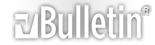



 Reply With Quote
Reply With Quote referred Methods to index CDRs" on mar.16.2007, started by Ron Thorne, Post by Firetongue.
referred Methods to index CDRs" on mar.16.2007, started by Ron Thorne, Post by Firetongue. 